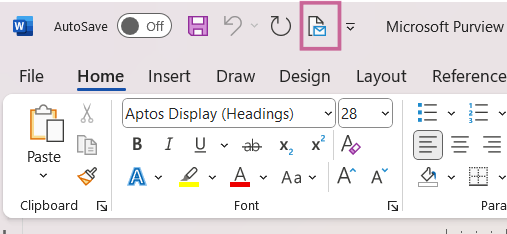- Details
- Category: Microsoft Word
- Hits: 249
Configure Word to Send Documents via Outlook
This article outlines the steps to append a Word document in Outlook for emailing to user(s).
Note: User will need app versions of Outlook and Microsoft Word to use this feature.
Configure Word
- Open Word document from desktop app
- Click File > Options > Quick Access Toolbar
- Under Choose command from, select Commands Not in the Ribbon
- Select Mail Recipient (Send to Mail ...) from the left and click Add. Click OK
- This will insert an icon (Send to Mail Recipient) in all your Word documents (Image 1)
- Open Word document to append and send by Outlook. Click on 'Send to Mail Recipient' icon to send the document by Outlook. This will append (as opposed to attach) the document onto Outlook. Note that you need both Word and Outlook apps for this to work.
Image 1